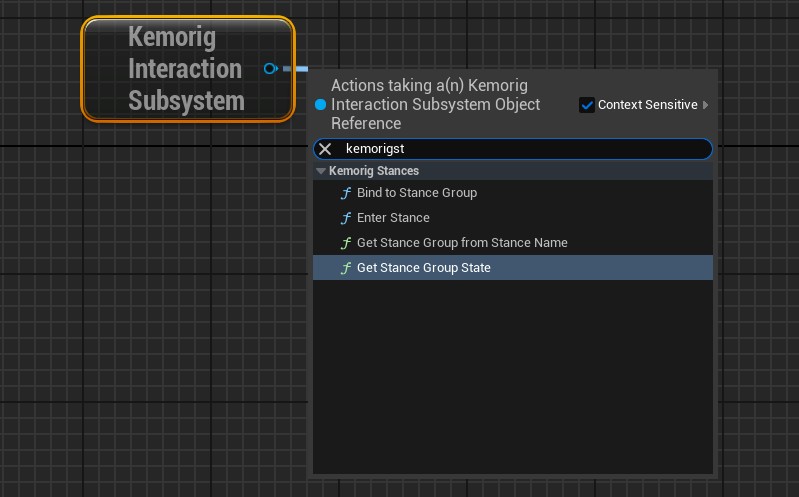Avatar Authoring - Stances
How to set up Stances.
Stances are a special kind of Interaction for your Avatar or Level.
- You define a “Stance Group” that contains multiple “Stances”.
- Your avatar can only be in 1 stance at a time (per-group).
- When a stance is entered, the previous stances will be exited.
- Stances support looping animations, and transition animations.
Just like Interactions, Stances automatically get buttons in the kemorig HUD, and can have hotkeys assigned to them. They are grouped by Stance Group.
Initial Setup - Avatars
Create a DataTable for Stance Groups
Stance Groups are defined in a DataTable with row struct KemorigAvatarStanceGroupTableData.
We could create a new one, but let’s copy a blank example included with the project:
- In the content browser, navigate to the folder KemorigExampleContent Content/Data/Interactions/
- Find Blank_AvatarStanceGroups
- Copy/Paste a copy of this into our avatar folder (I like to use MyCharacter/Interactions/) and rename it
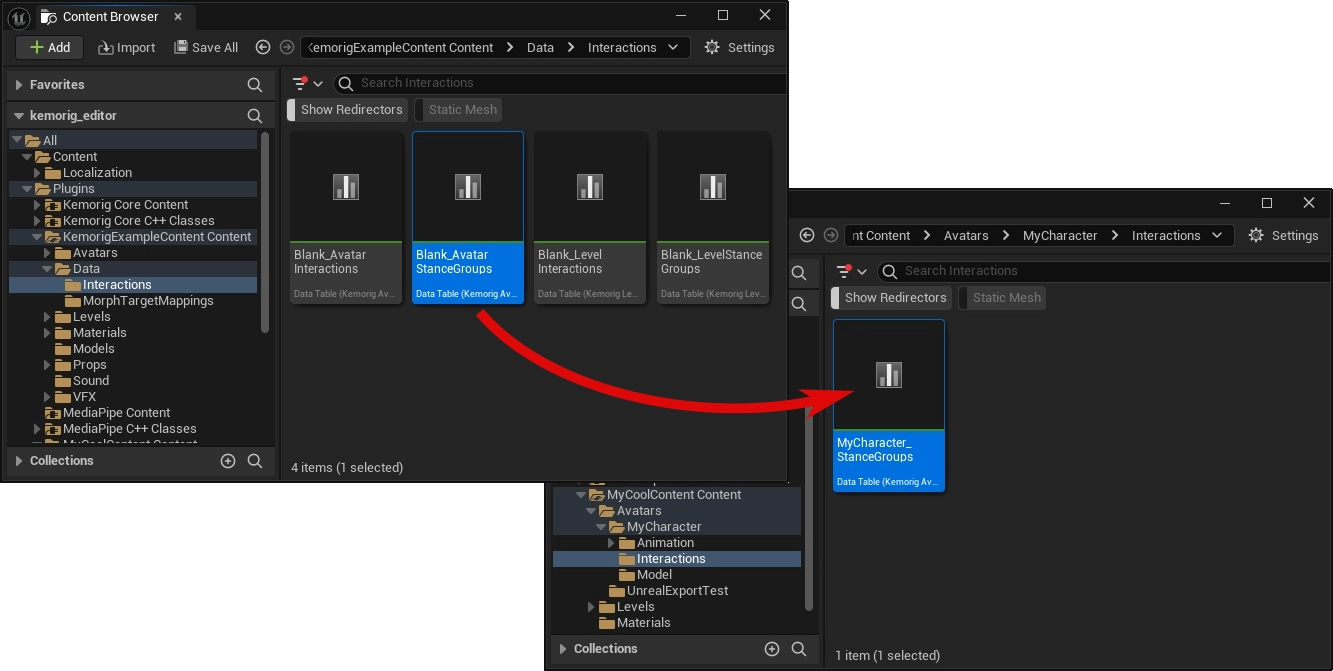
Reference DataTable in Avatar Blueprint
Open your Avatar Blueprint and navigate to the Class Defaults.
In the Interactions category, reference your DataTable in the field Avatar Stance Groups.
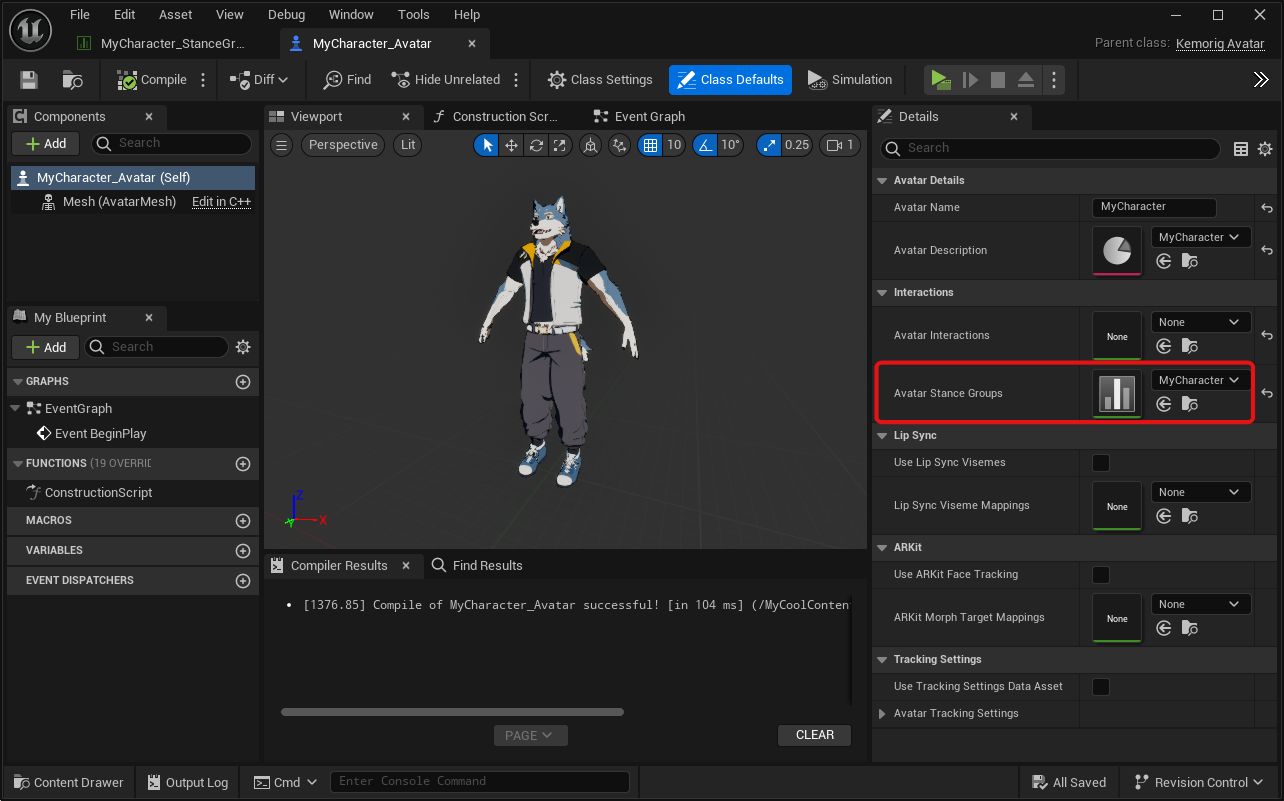
This is all we need to do to enable Stance Groups. Now, any rows we add in the DataTable will create a new Stance Group we can use in kemorig.
Initial Setup - Levels
Create a DataTable for Stance Groups
Stance Groups are defined in a DataTable with row struct KemorigLevelStanceGroupTableData.
We could create a new one, but let’s copy a blank example included with the project:
- In the content browser, navigate to the folder KemorigExampleContent Content/Data/Interactions/
- Find Blank_LevelStanceGroups
- Copy/Paste a copy of this into our level folder (I like to use MyLevel/Interactions/) and rename it
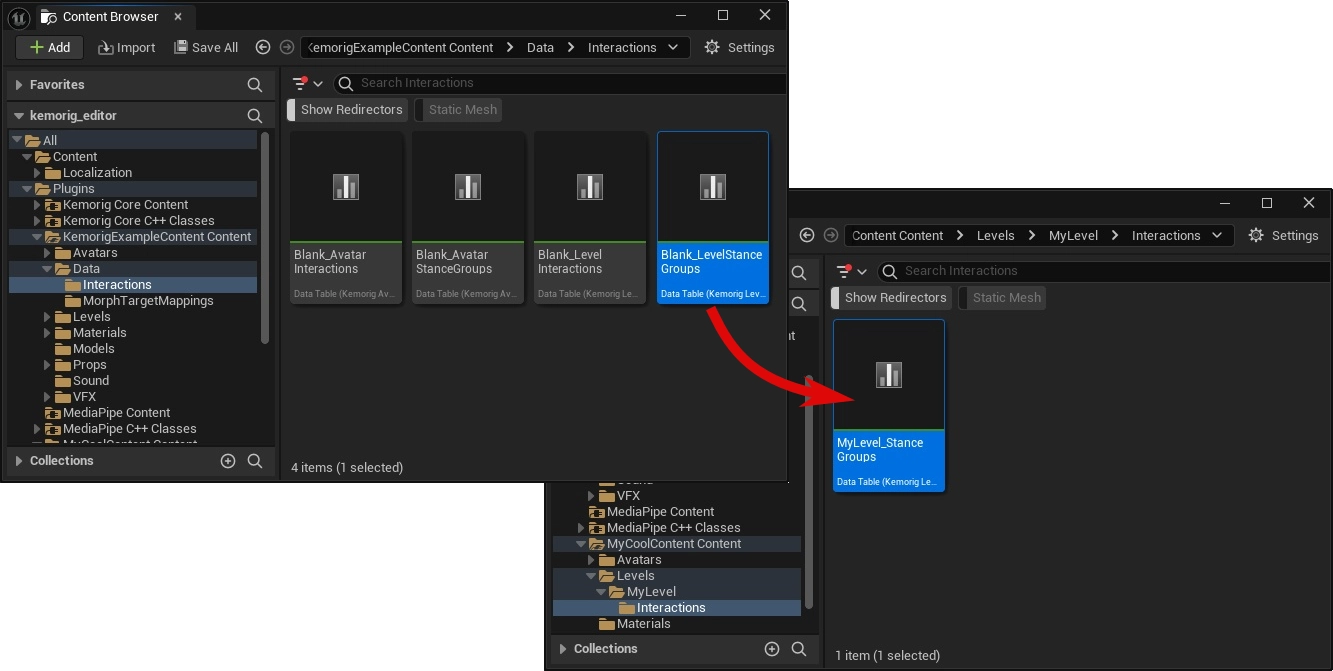
Reference DataTable in Avatar Blueprint
Open your Level Blueprint and navigate to the Class Defaults.
In the Interactions category, reference your DataTable in the field Level Stance Groups.

This is all we need to do to enable Stance Groups. Now, any rows we add in the DataTable will create a new Stance Group we can use in kemorig.
Adding a New Stance Group / Stance
Open your stance groups DataTable.
Click the Add button at the top to add a row.
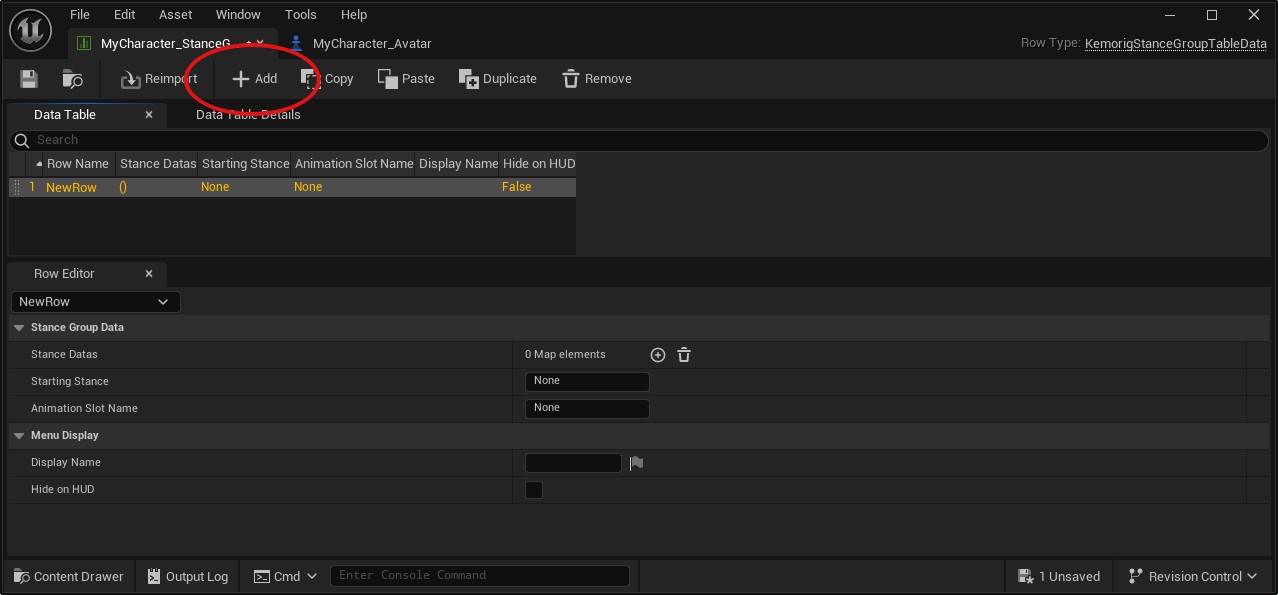
This row defines the Stance Group:
- The Row Name is the name you’ll use to refer to the Stance Group in Blueprints.
- The properties visible when you select the row define the Strance Group’s behavior.
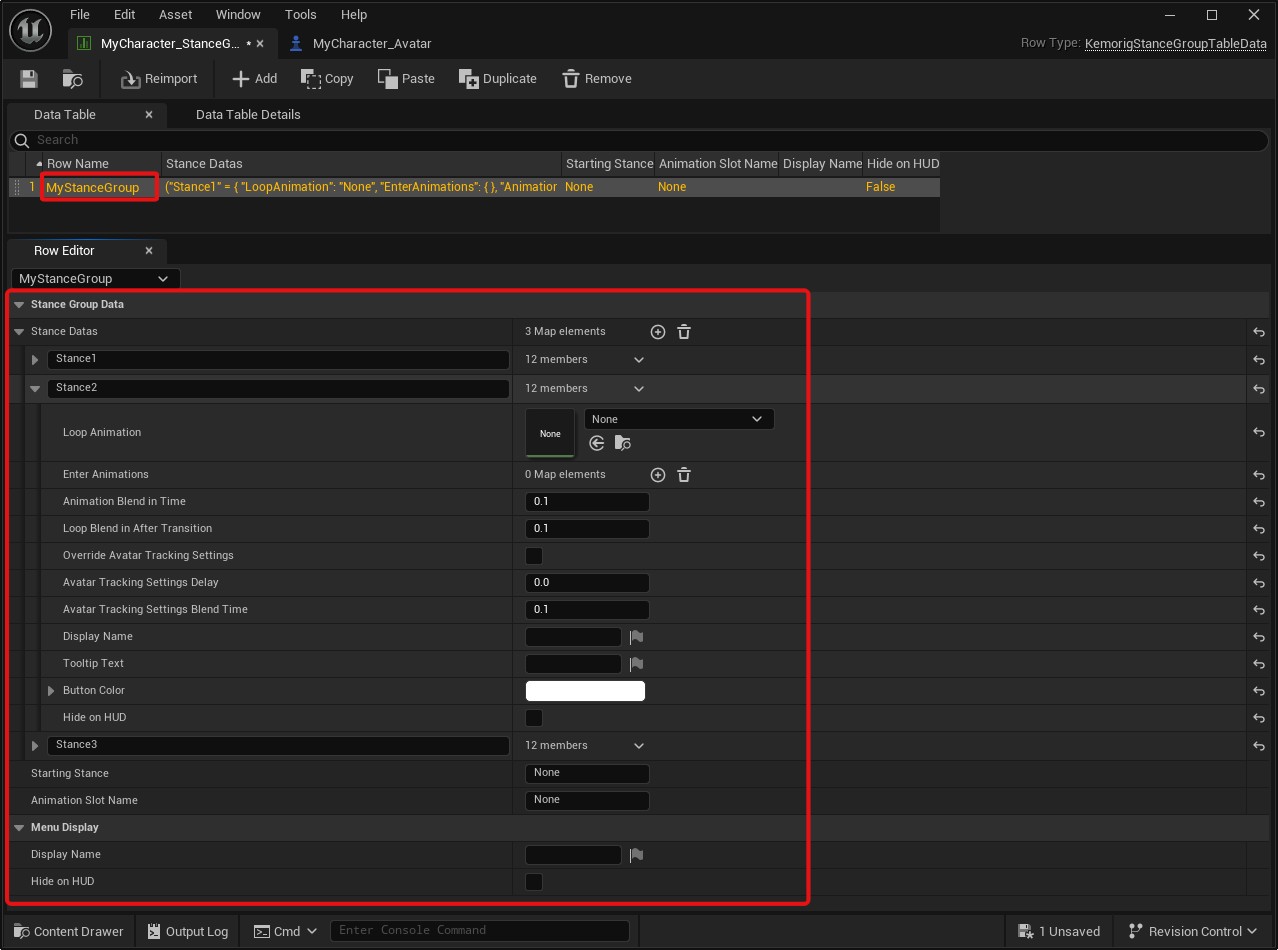
Adding a Stance
The “Stance Datas” property is an array where you define Stances for this group.
Click the plus icon to add a new entry.
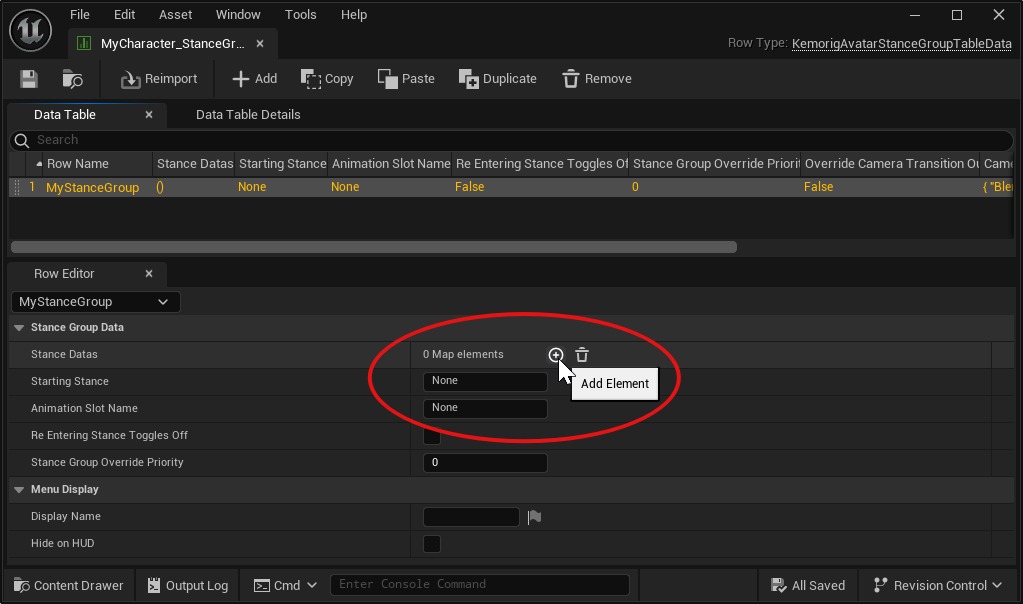
Give the entry a name – this name is important, it is how you will refer to your Stance elsewhere.
Expand the entry to define properties for this Stance.

Built-In Features (Avatars Only)
Avatar Stance Groups have a few built-in features. These are controlled by filling out parameters in the DataTable.
Idle and Transition Animations
For each Stance in a group, you can define looping and enter animations.
- The Loop Animation will play while in the stance
- Enter animations are optional. They are per-Stance, meaning you can have unique transitions from each other stance in the group
- The Animation Slot Name is the slot in your Animation Blueprint where the animations will play
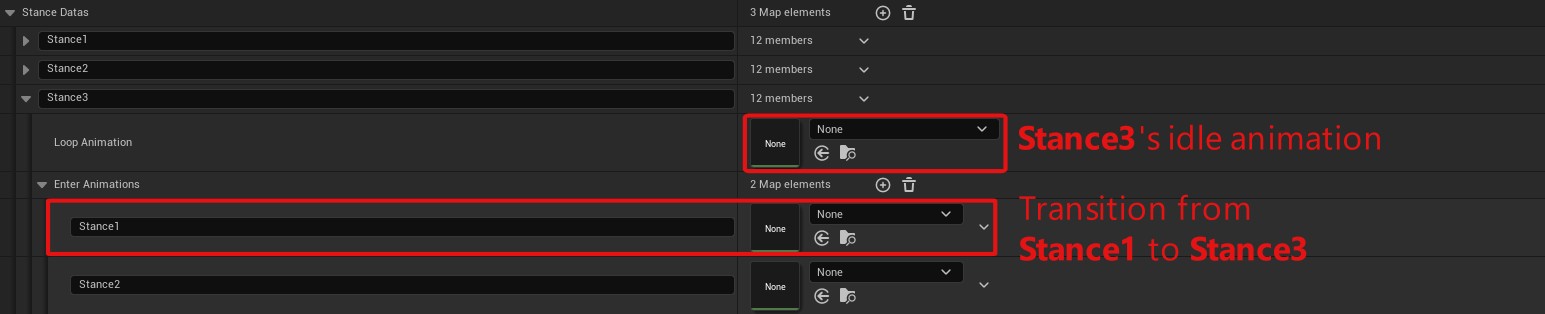
These animation fields are basically a simplified "animation state machine". It's intended to make it easy to get most avatars up and running.
If you prefer, you can also manually handle your stance animations within your Animation Blueprint with a real state machine.
Override Tracking Settings
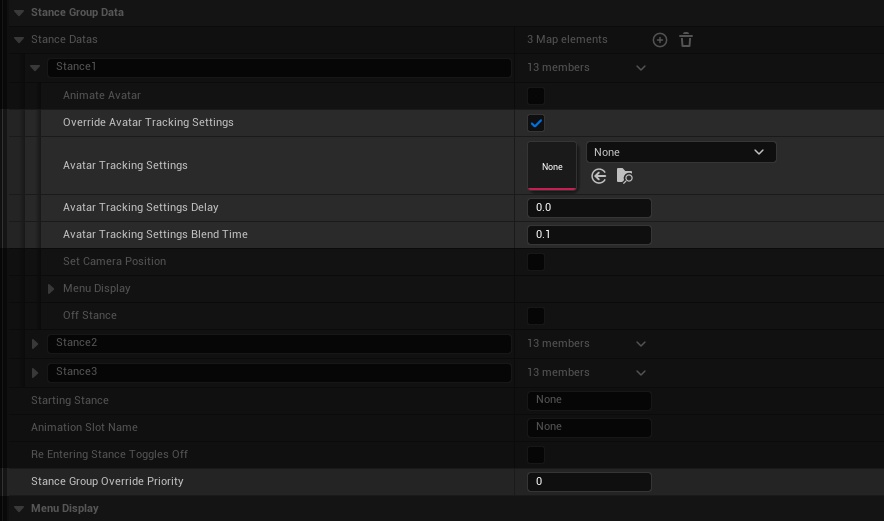
Stances can override an Avatar’s Tracking Settings.
The Stance Group Override Priority setting determines how the Tracking Settings will stack with other overrides. See the Tracking Settings documentation for more info.
Set Camera Position

Stances can set the camera to a Camera Position.
The Stance Group Override Priority setting determines how this Camera Position will stack with others. See the Camera Positions documentation for more info.
Custom Blueprint Logic
Just like Interactions, Stance Groups allow you to run arbitrary blueprint logic using events in any blueprint (often your avatar blueprint).
This is where the power of the Stance system shines! You can implement virtually any feature you want.
Using “Stance Changed” Event
Stance Changed is a core kemorig event called when any Stance change happens.
You can implement this event, and branch based on the Group/Stance names it reports.

Using “Bind To Stance Group”
Alternatively, you can bind an event or function to a specific Stance Group.
To do this:
- Add a Get Kemorig Interaction Subsystem node to your blueprint.
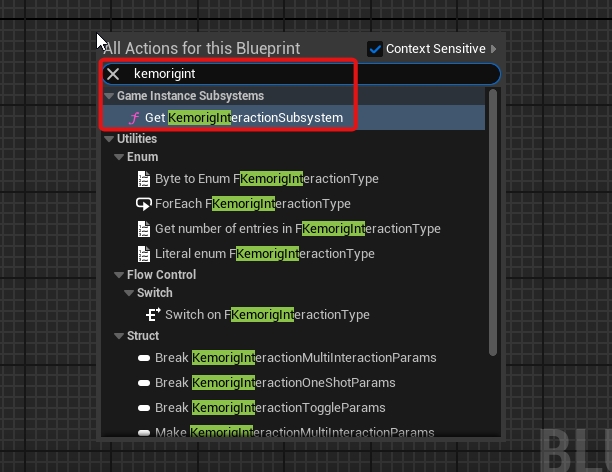
- Drag a pin out of it, and add a Bind to Stance Group node.
- Enter the name of the Interaction you want, and create a callback (the callback is where your logic goes).
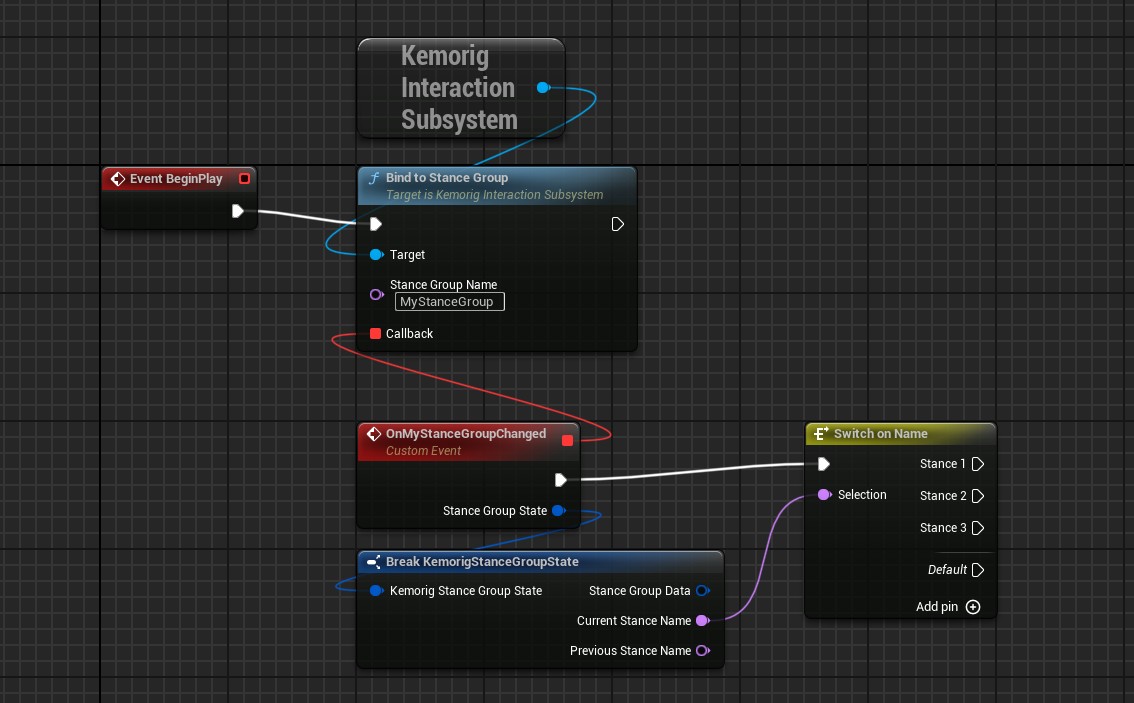
Handling with a function
When binding to Stance Groups, a useful trick is to use the “Create Event” node. It allows you to handle the event with a function in your Blueprint.
With complex blueprints, this can be helpful for organization.

More
To explore what else can do:
- Drag the pin out of a Get Kemorig Interaction Subsystem node and search for “Kemorig Stances” functions.