Avatar Authoring - Motion Settings
Motion Settings allow you to modify how your avatar moves. You can:
- Change how Head Tracking moves the avatar’s body
- Enable Arm or Leg IK
- Disable Hand Tracking for one or both hands
- Limit how far the avatar moves
- And more
Avatars have a set of default Motion Settings, and additional settings can be layered on top per-Stance and with Toggle Interactions.
Below is an example of limiting the range of motion when sitting:
Setting an Avatar’s Default Motion Settings
Open your Avatar Blueprint and navigate to the Class Defaults.
Find the Motion Settings category.
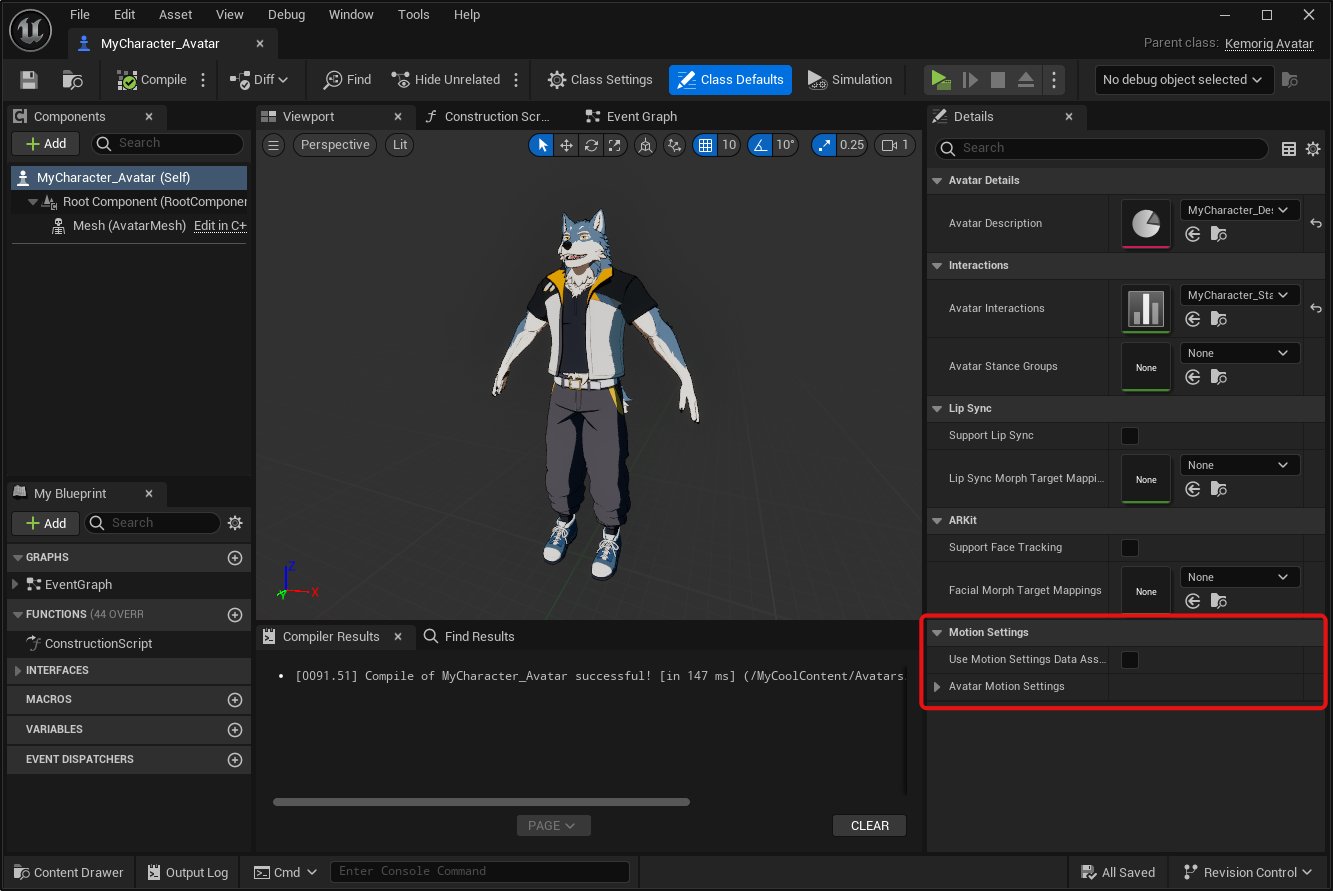
In this category you’ll find:
- A check the box for "Use Mootion Settings Data Asset" -- optional, we'll talk about this below.
- An expandable section called "Avatar Motion Settings".
Expand “Avatar Motion Settings”. This is where you can override individual types of motion and set new behavior.
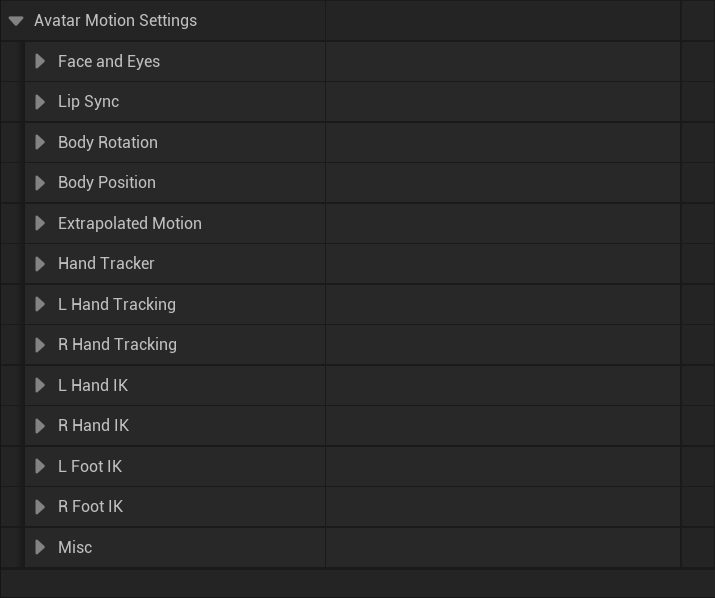
When each category is expanded you will see a single checkbox called “Override Settings”, which when enabled will show what behavior you can override.
For example, you can override L Foot IK and R Foot IK and adjust IK Strength to enable leg IK on both legs.
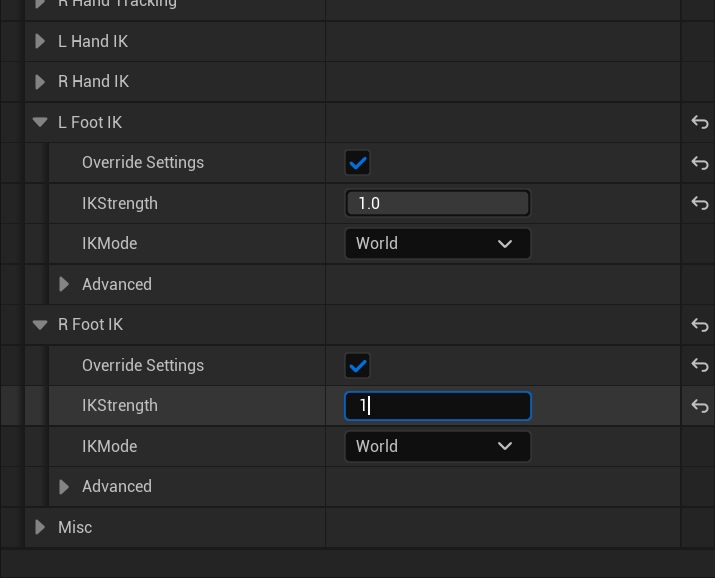
Creating Motion Settings Data Assets
Adjusting Motion Settings directly in the Avatar Blueprint can get the job done for one set of Motion Settings. However, once you need to create multiple Motion Settings, you’ll need to use Data Assets to store them.
You may find it convenient to use a Data Asset for your default Motion Settings. That's what the "Use Motion Settings Data Asset" checkbox in your Avatar Blueprint lets you do.
To make a Motion Settings Data Asset:
- Right click in the Content Browser to create a new asset.
- Find Miscellaneous > Data Asset, and select that.
- In the window that pops up, search for "Kemorig Motion Settings Asset" and select that type.
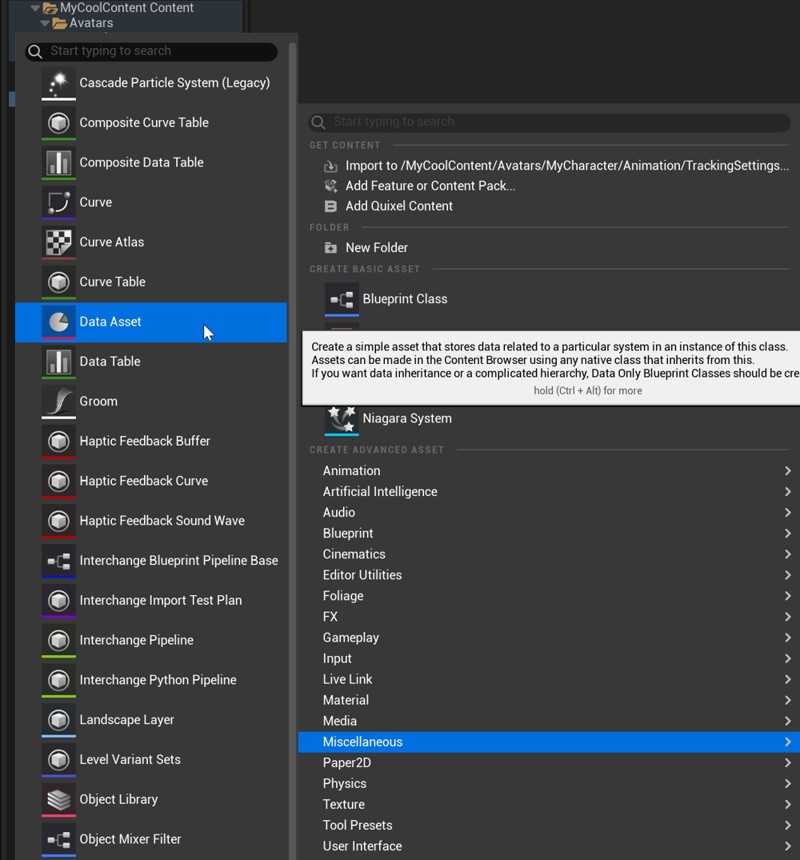

After you create your Data Asset, open it. You’ll find the same options in here that were available in the avatar blueprint.
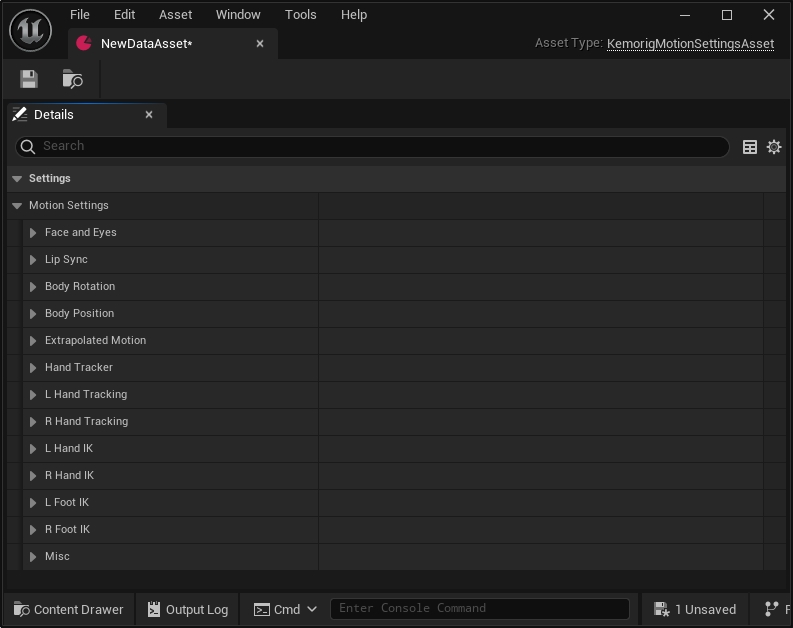
Now you can create multiple Motion Settings as Data Assets, and apply them to different Stances or Interactions.
Override Motion Settings in a Stance
Open your avatar’s Stance Groups Data Table.
Inside the parameters for a given Stance, find the checkbox for “Override Avatar Motion Settings”. Enable it, and additional properties will appear. You can plug in a Motion Settings Data Asset and adjust settings for how it blends-in.
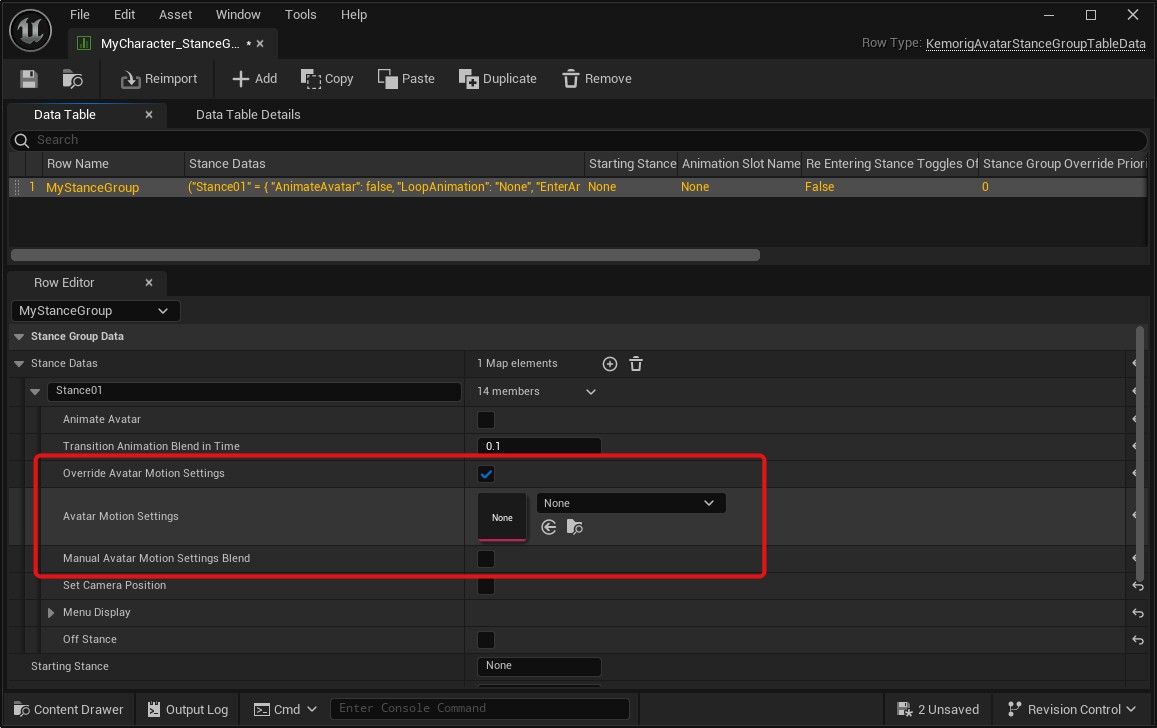
Override Priority
Stance Groups have an override priority that determines how they layer Motion Settings overrides with other things that override Motion Settings. If you have multiple things that can override Motion settings at the same time, you will need to assign different priorities to them.
In your Stance Group, find the parameter “Stance Group Override Priority” and adjust it as necessary. Higher numbers override lower numbers.
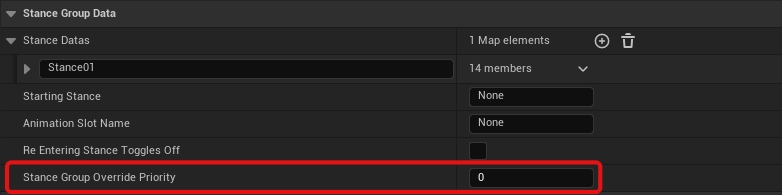
Override Motion Settings in an Interaction
If an Interaction is a Toggle Interaction, it can also override Motion Settings.
Open your avatar’s Interactions Data Table. Inside the parameters for a given Interaction, find the checkbox for “Override Avatar Motion Settings”. Enable it, and additional properties will appear. You can plug in a Motion Settings Data Asset and adjust settings for how it blends-in.
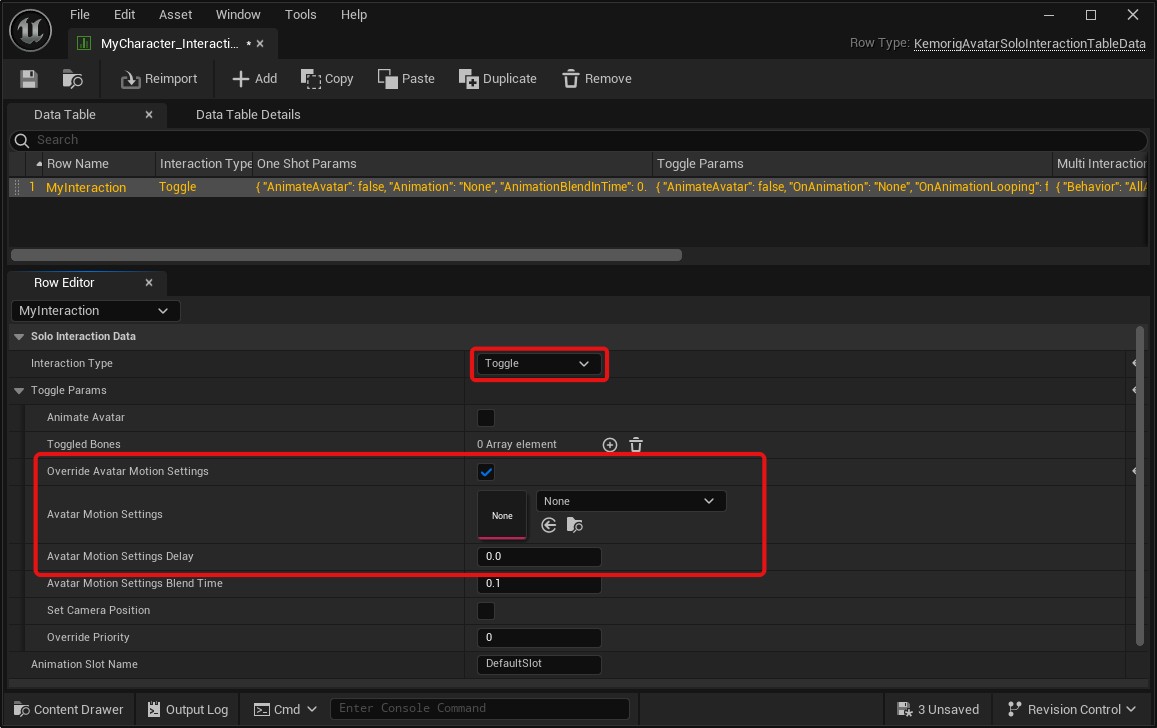
Override Priority
Interactions have an override priority that determines how they layer Motion Settings overrides with other things that override Motion Settings. If you have multiple things that can override Motion settings at the same time, you will need to assign different priorities to them.
In your Interaction, find the parameter “Override Priority” and adjust it as necessary. Higher numbers override lower numbers.
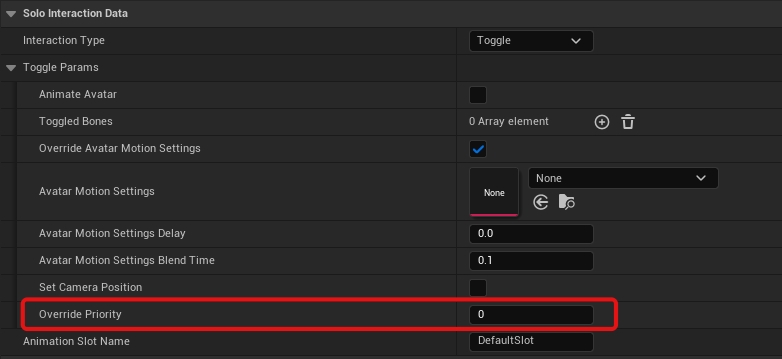
Override Motion Settings in Blueprint
You can also override Motion Settings manually in any Blueprint logic.
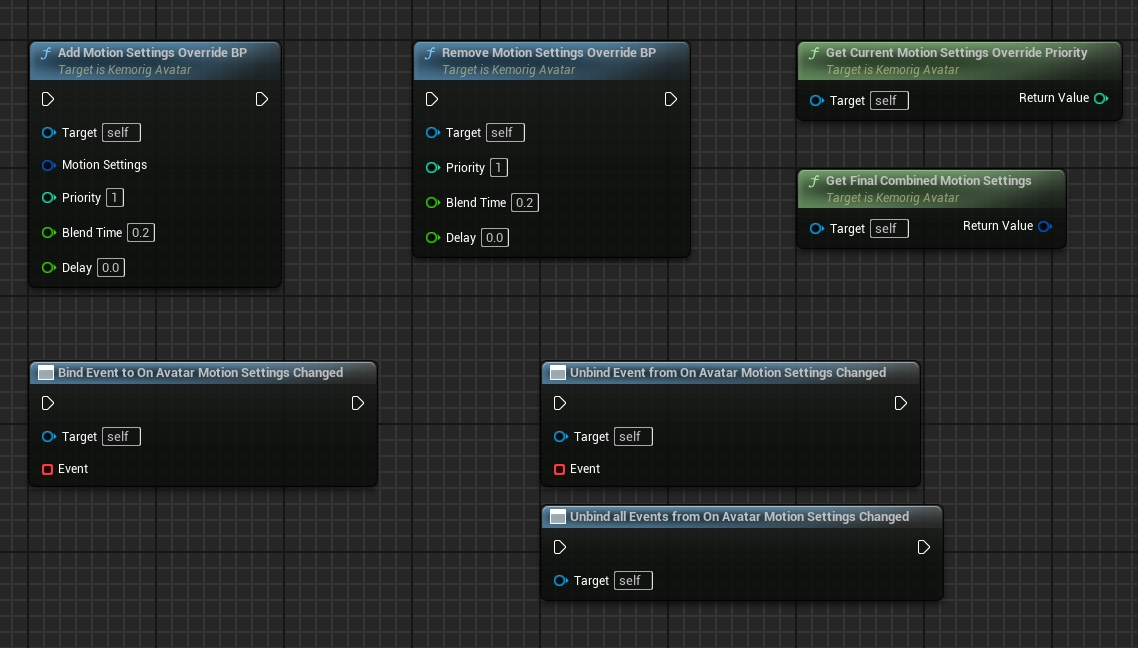
You can search for the functions:
- Add Motion Settings Override BP
- Remove Motion Settings Override BP
- Get Current Motion Settings Override Priority
- Get Final Combined Motion Settings
Events
As part of your Blueprint logic, you can additionally bind to events when an Avatar’s Motion Settings Change. The following functions are provided:
- Bind Event to On Avatar Motion Settings Changed
- Unbind Event from On Avatar Motion Settings Changed
- Unbind all Events from On Avatar Motion Settings Changed
How Overriding Works
You may be wondering why Motion Settings require you to check boxes to override different categories of settings. This is because a given Motion Settings will only override categories that are checked. This way, you can have multiple Motion Settings that lay on-top of one another in a stack and preserve as many settings as possible.
For example, let’s say your Avatar’s default Motion Settings override all categories, and it has a Stance that only overrides Body Rotation. In this case, this Stance will only stomp the settings in Body Rotation and the rest of the settings in the default settings will still be respected.