Installing Custom Content
How to use custom content in kemorig.
Custom content comes in the form of .pak files, which can contain any number of avatars and levels. You install these files by placing them in the app’s UserContent folder.
Open Your kemorig Folder
Open the folder containing your kemorig executable.
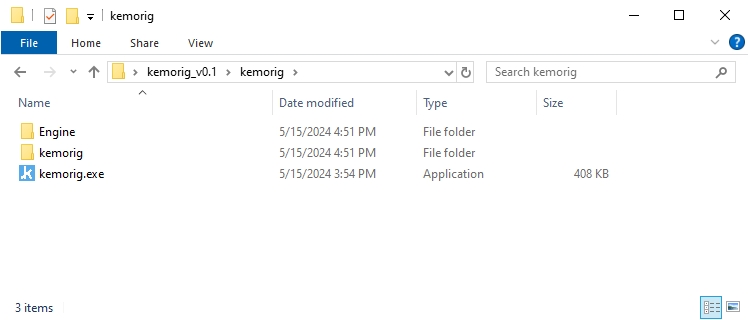
Navigate to kemorig/kemorig/UserContent/
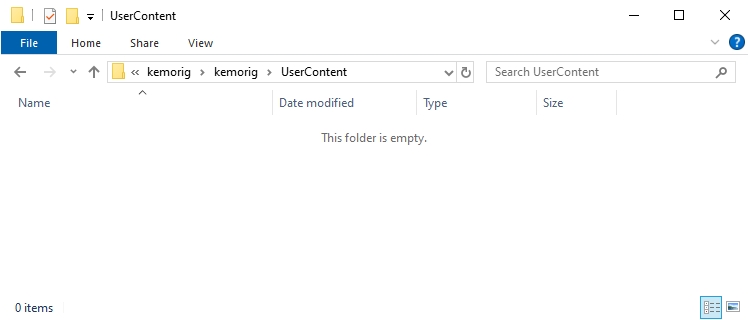
This is the folder you drop .pak files into.
Drop in the .pak File
Take the .pak you want to install, and drag-and-drop it into the UserContent folder.
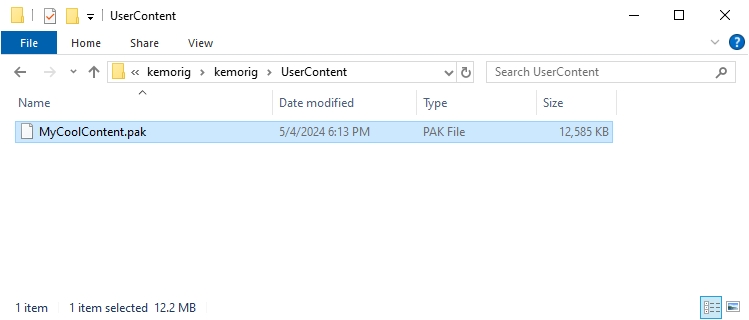
Open Content in kemorig
You can now use your custom content inside kemorig
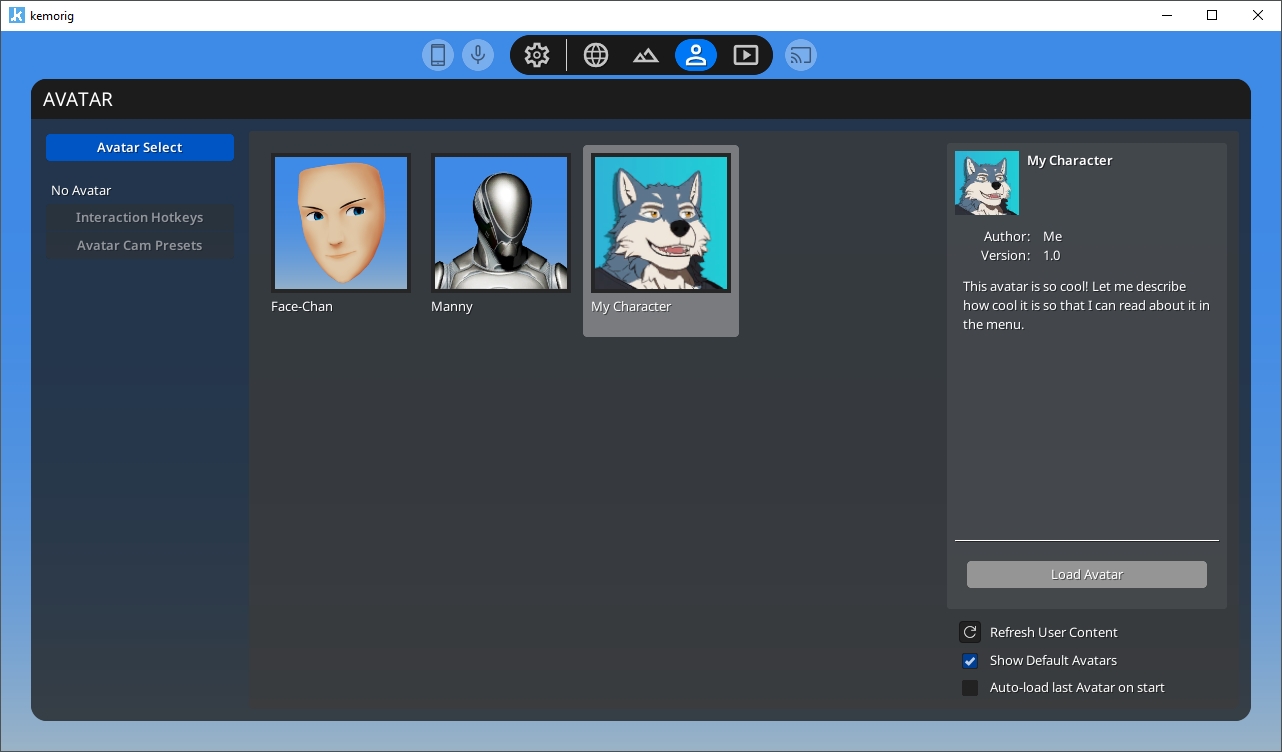
If you added the .pak file while the app was running, you can click Refresh User Content to load it.
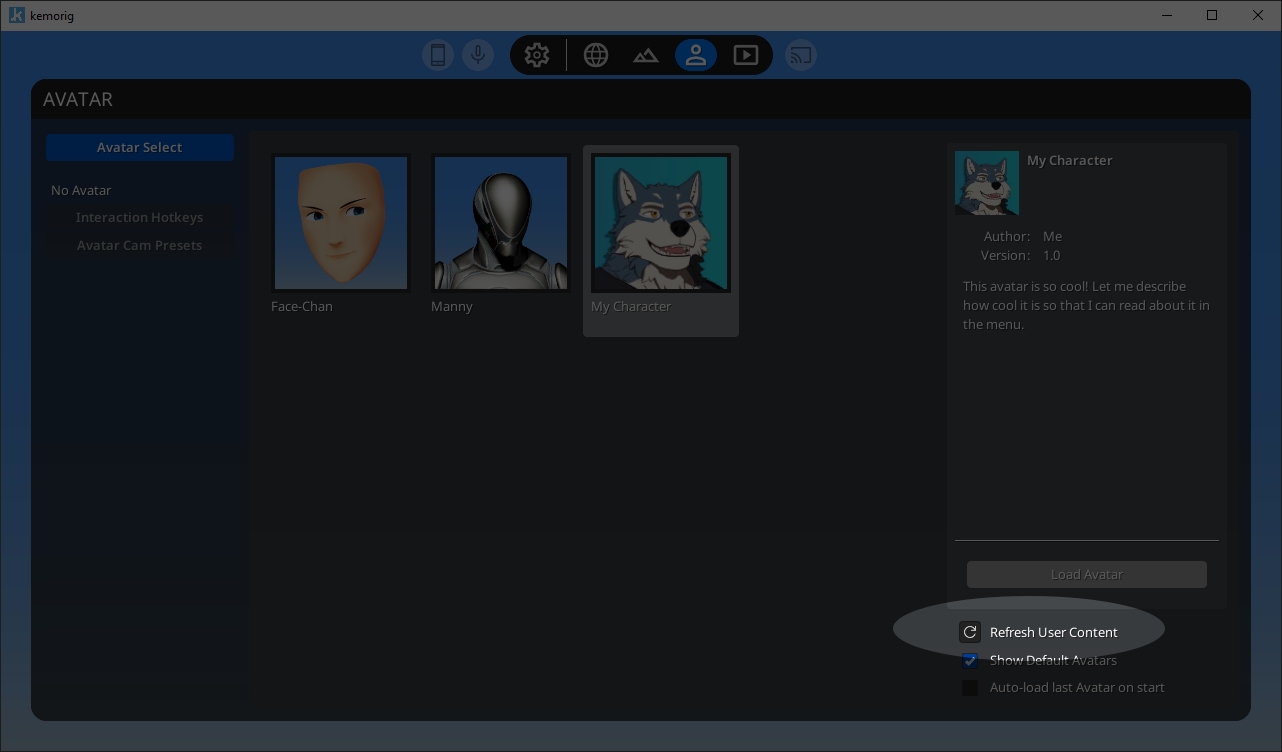
Troubleshooting - Crashing
If incompatible .pak files are placed in the UserContent folder, a crash may occur when kemorig launches, or when an avatar is loaded.
Incompatible .pak files include:
- .pak files generated for old versions of kemorig.
- .pak files for other Unreal games.
Crash on Loading Avatar
If you experience a crash when loading an avatar, the .pak file that contains it is probably incompatible.
The custom content will need to be re-exported using an up-to-date editor project.
Crash on Launch
If you experience a crash on-launch, narrow down the issue by doing the following:
- Remove the most recent .pak file you added from the UserContent folder.
- If you’re still crashing, remove all .pak files.
- If you’re still crashing, then the problem is probably something else.
- If you’re not crashing with no .pak files, add your .pak files back 1-by-1, testing to see when the crash occurs. Then you can narrow down which .pak file causes the crash.
Once you know which .pak file is causing the crash, you can investigate. Most likely, the custom content will need to be re-exported using an up-to-date editor project.