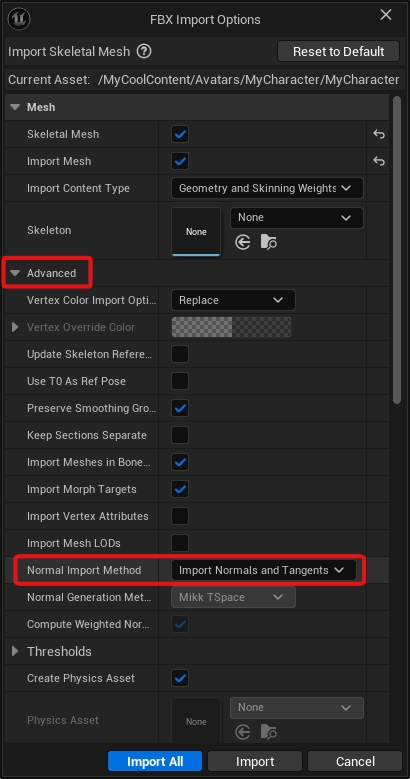Importing Models (FBX)
Tips on importing models into Unreal.
FBX Files
Models must be in FBX format to be imported. FBX files can be exported from most 3D Packages (such as Blender).
![]()
Your FBX should contain:
- The character’s skinned mesh(es)
- The character’s skeleton
- The character’s Morph Targets for expressions (aka blendshapes, shapekeys)
- The character’s textures (optional)</b>
- These can also be imported into Unreal separately.
Avatars From Other Apps
If you have an avatar from another app that you are converting for use in kemorig, more information is available here:
Converting Avatars from Other Apps (Unity, VRM)
Tips on converting avatars from other apps
Importing an FBX
To import, drag your .fbx file into the content browser in the desired folder.
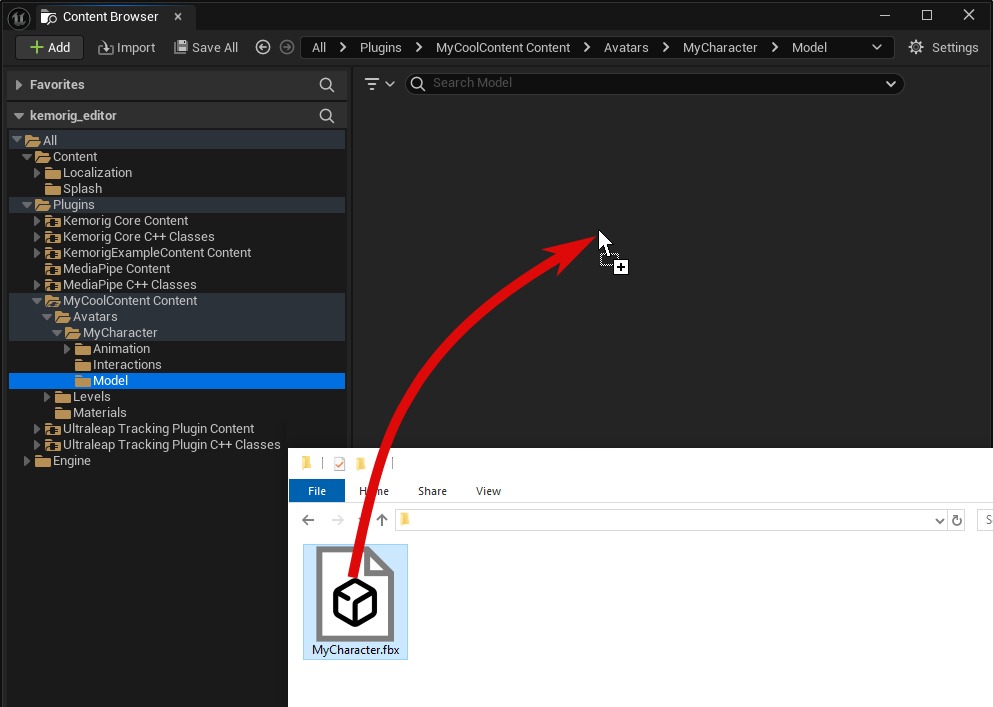
It will open an FBX Import Options window. Look over the import options, then click Import.
Textures
Most likely, you will also need to import any textures the model uses separately.
Unreal can import a wide range of image formats. PNG is recommended.
Once your textures are imported, you can hook them up inside the Materials the model uses.
Importing Morph Targets
To import your model with morph targets, make sure Import Morph Targets is enabled.
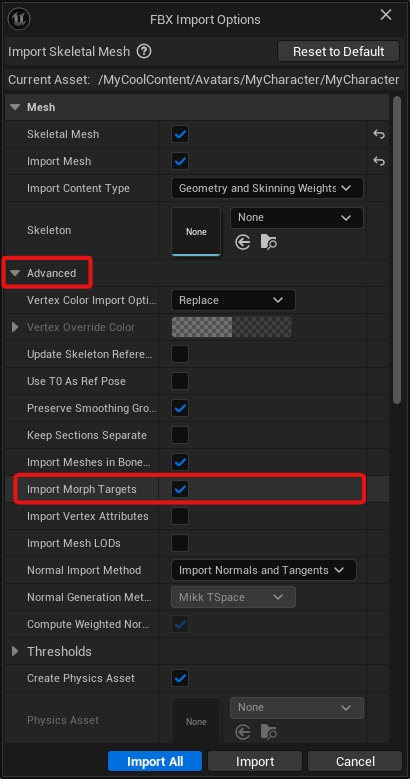
Verify Morph Targets After Import
To double-check that your morph targets imported correctly, open the Skeletal Mesh asset and find the Morph Target panel.
You can preview each morph target by dragging the sliders.
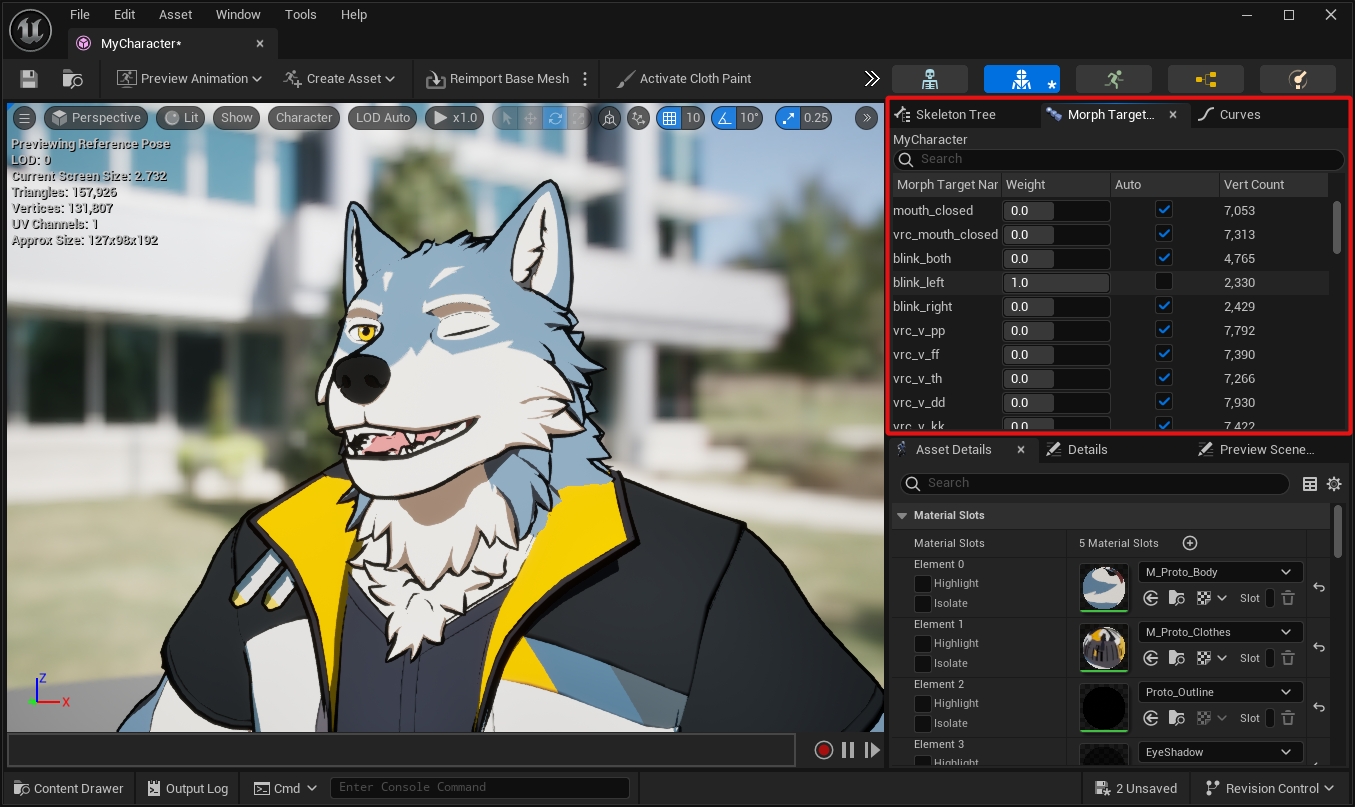
Importing Custom Normals
To make sure you import the model’s normals (as opposed to Unreal generating new ones on import), make sure Normal Import Method is set to “Import Normals and Tangents”.