Microphone Lip Sync
Kemorig supports lip-sync on avatars using microphone input.
In addition, avatars and levels can trigger logic when talking or not-talking.
Enabling Microphone Lip-Sync
Navigate to System Options > Lip Sync.
To enable Lip Sync:
- Check the box for "Enable Lip Sync".
- Then, select your device in the Microphone dropdown.
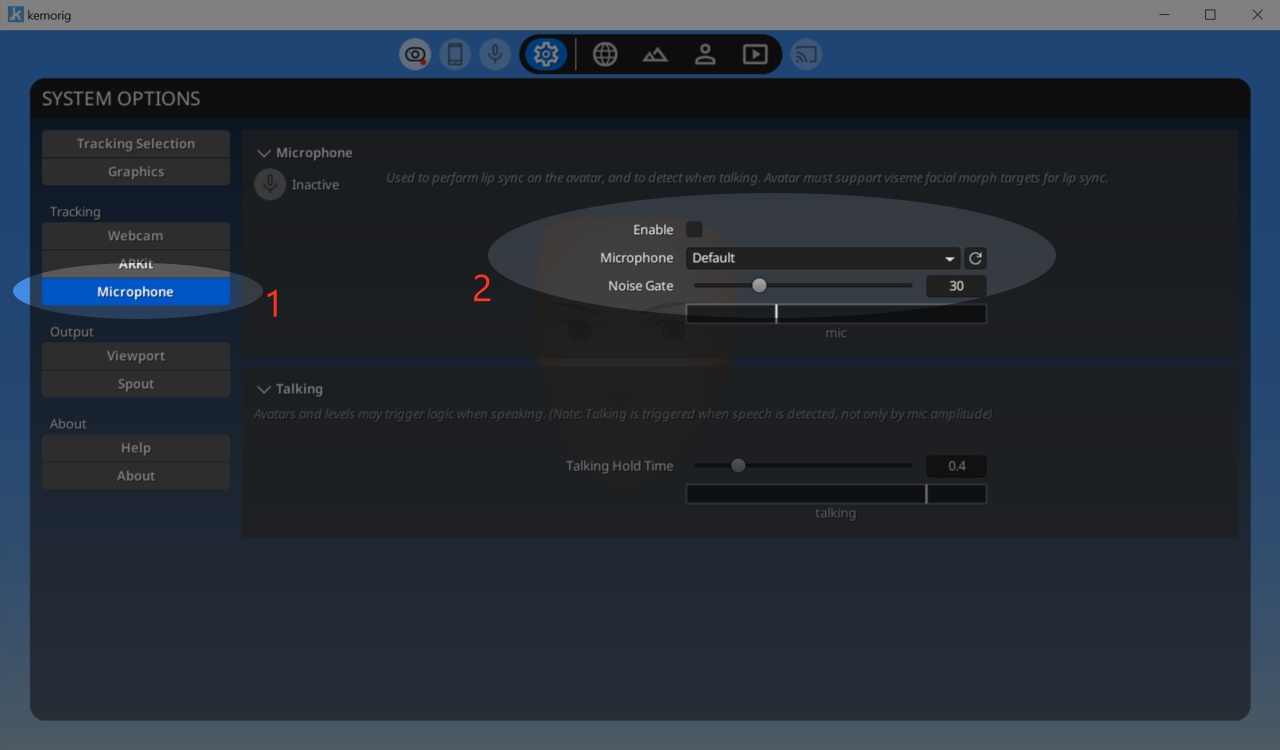
Noise Gate
The Noise Gate lets you set an amplitude below-which the mic’s audio feed will be ignored. You can see a visual representation of the mic’s amplitude and the gate:

Adjust this if your mic is picking up un-wanted noise that kemorig mistakes for speech, or if it is failing to pick up your speech. You want to strike a balance between rejecting background noise, and detecting all volumes of your speech.
Different microphones are more or less sensitive, with many settings that affect how audible your voice is. Your mic and/or interface may also have its own internal noise gate. You may need to adjust your mic outside of kemorig for good speech recognition.
Talking Hold Time
In addition to lip sync, kemorig avatars and levels can trigger logic when talking or not-talking.
Kemorig considers you “talking” when it detects speech. When it stops detecting speech it will “hold” for a given time before it considers you not-talking.
You can adjust the hold time, and see a visual representation of talking. When the bar is blue, you are considered talking.

Adjust this to your preference. Generally, you don’t want the avatar to rapidly jump from talking to not-talking too much.