ARKit Tracking
Kemorig supports ARKit Tracking, using an iPhone with the Live Link Face app. It can track:
- Head Rotation
- Eye Rotation
- Face Expression
ARKit produces the highest-fidelity tracking possible in kemorig.
Setting-Up ARKit Tracking
To use ARKit, you will need an iPhone X or newer.
Set up your iPhone
On your iPhone, open the app store and search for Live Link Face. The app is published by Unreal Engine.
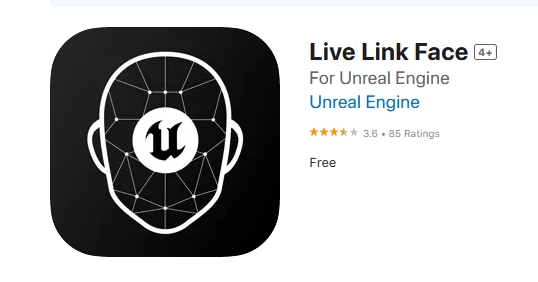
In order for Live Link Face to communicate with your PC we need to do the following:
- Connect our iPhone to the same local area network as our PC (via wifi).
- Provide our PC's IP address to the Live Link Face app.
To find your PC’s IP address, do the following:
- Open a Command Prompt (You can do this by clicking on the Start Menu and typing "cmd")
- In the Command Prompt, type "ipconfig" (with no quotes) and press enter.
- Find the number listed as "IPv4 Address". That is the IP address you will give the Live Link Face app.
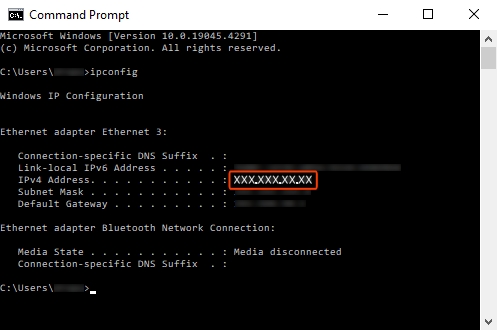
Connect your iPhone to your local area network.
Open the Live Link Face app, and do the following:
- Tap on the cog in the top-left to open the Settings menu.
- Find the "Streaming > Live Link" row, and tap on it to open its settings.
- Set your subject name to whatever you like (this is the name you'll see in kemorig).
- Under "Targets", add a target, and enter the IP Address you found on your PC (you must type it in the same format including periods).
- Leave the Port row at the default setting.
Close the Settings menu, and now your Live Link Face app is ready to communicate with kemorig!
You can tap the “LIVE” button at the top of the screen to enable or disable Live Link.
Enable ARKit in kemorig
In kemorig, navigate to System Options > ARKit.
To enable ARKit:
- Check the box for "Enable ARKit Tracking".
- Then, select your device name in the ARKit Device dropdown. You may have to click the refresh icon next to it to discover your iPhone.
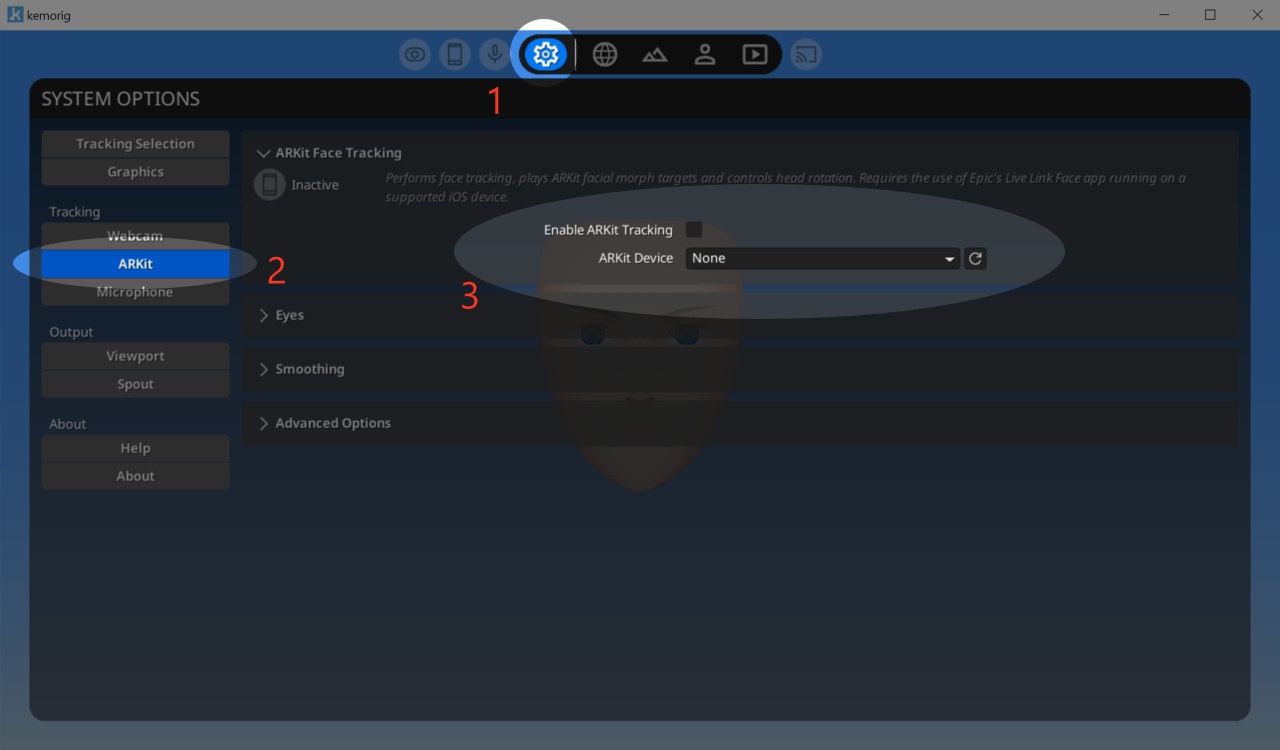
If you still don't see your device in the list, double-check that a) your iPhone is connected to the same local area network as the PC, b) the correct IP address is set in the targets, and c) Live Link Face is currently LIVE (with the LIVE button lit up).
Strengths and Weaknesses of ARKit Tracking
Compared to Webcam Tracking, ARKit Tracking is generally superior in all ways. It does have a couple weaknesses, however.
ARKit Strengths
- Highest-fidelity tracking possible in kemorig.
ARKit Weaknesses
- Does not track positional offset, unlike Webcam Tracking.
- Tends to lose tracking quicker than Webcam when turning away.
Because of these weaknesses, you may wish to combine ARKit with a Webcam Tracking. By letting Webcam just track the Body, and use ARKit for Eye and Face Expressions, you can get the widest range of tracking possible.
Tips for Best Results
Center your iPhone
Position your iPhone directly in-front of your face, as much as possible.
The further your iPhone is off to one side, the more tracking fidelity will suffer. Compared to a webcam, ARKit does a better job when not-centered, but it is still very important.
If your webcam is off to the side, the following can go wrong:
- Eye and Face Expression tracking will suffer on the side of your face further from the iPhone.
- Head rotation will become innacurate (especially, it will have difficulty discerning pitch and roll rotation).
Use a Well-Lit Room
While the iPhone does use a depth-sensing camera, ARKit tracking still appears to perform better in a well-lit room.